Copying Four Pages onto Single Page
You can copy four original pages onto a single sheet of paper by reducing each image.
Select Settings in the Copy standby screen to display the print settings screen. Select 4-on-1 copy in the Layout and select OK.
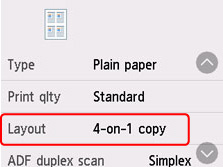
If you select Advanced with 4-on-1 copy selected, you can specify the orientation and the order of the original.
-
When you select Upper-left to right
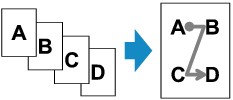
-
When you select Upper-right to left
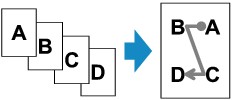
-
When you select Upper-left to bottom
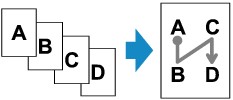
-
When you select Upper-right to bottom
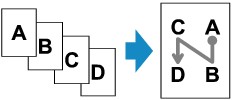
After selecting the order, you can select whether you use the preview screen. If you select ON, the preview screen is displayed so that you can check the orientation.
 Note
Note
-
If Cannot process because device memory is full. appears on the touch screen when scanning, set Print qlty to Standard and try copying again. If the problem is not resolved, set Print qlty to Economy and try copying again.
When checking orientation:
When you are using the preview screen, the preview screen is displayed before copying starts so that you can check the orientation.
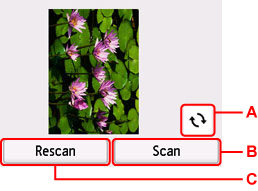
-
A: Select to rotate the original by 180 degrees.
-
B: Select to start scanning the original.
-
C: Select to rescan the original.
When scanning is finished:
The confirmation screen appears after scanning each sheet of original.
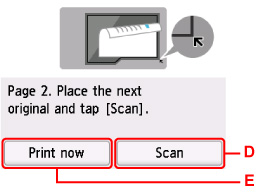
-
D: Select to start scanning the original.
Remove the sheet of original from the platen after scanning and load the next sheet on the platen and select Scan.
-
E: Select to start copying the original already scanned.
After scanning all originals is completed, the printer starts copying.
 Note
Note
-
You can add the copying job while printing.

